How to forward emails from GMail to Telegram
Forwarding from GMail to Telegram using an Send2T mailbox is done in two steps.
Step 1 — Adding your forwarding mailbox to GMail
Section titled “Step 1 — Adding your forwarding mailbox to GMail”-
Push the settings button at the top

-
Select See all settings:
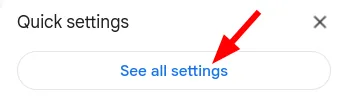
-
Open Forwarding and POP/IMAP:

-
In the Forwarding section, push the Add a forwarding address button:
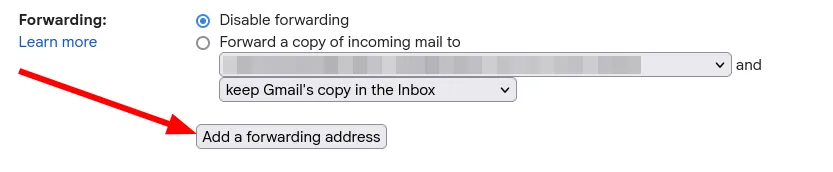
-
Enter your Send2T forwarding mailbox and click Next:
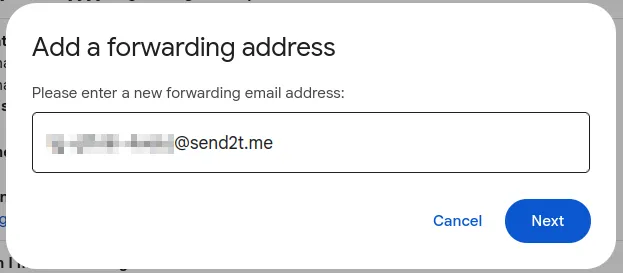
-
Confirm the address:
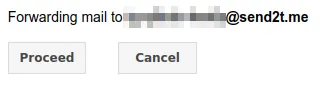
-
GMail will send a link to your forwarding mailbox to confirm the address:
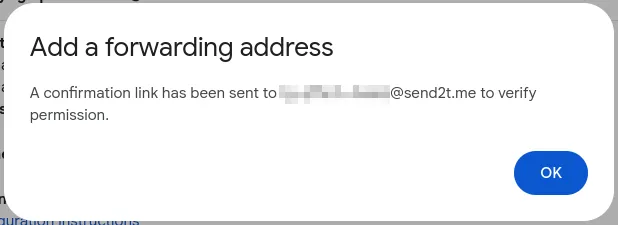
-
Visit the link and select Confirm again to confirm the forward address:
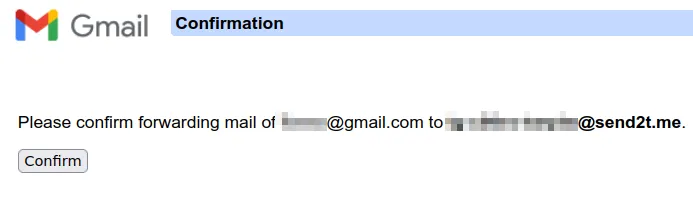
You’ve completed step one!
Now that you have added your Send2T mailbox to GMail, it’s time to select which emails you want to see in Telegram.
Step 2 — Select the emails from GMail you want to see in Telegram
Section titled “Step 2 — Select the emails from GMail you want to see in Telegram”The easiest way is to find the emails you want notifications for in Telegram and create a filter for them.
For example, let’s say you want to be notified every time you get a notification from your bank about your credit score being updated:
-
Open the email from your bank. Then open the message menu and select Filter messages like these:
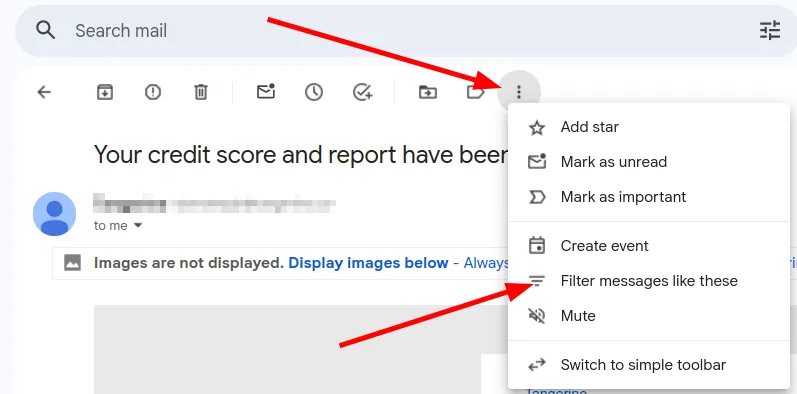
-
GMail will pre-fill the search dialog to find those emails. At this point you can add more filters to narrow the results:
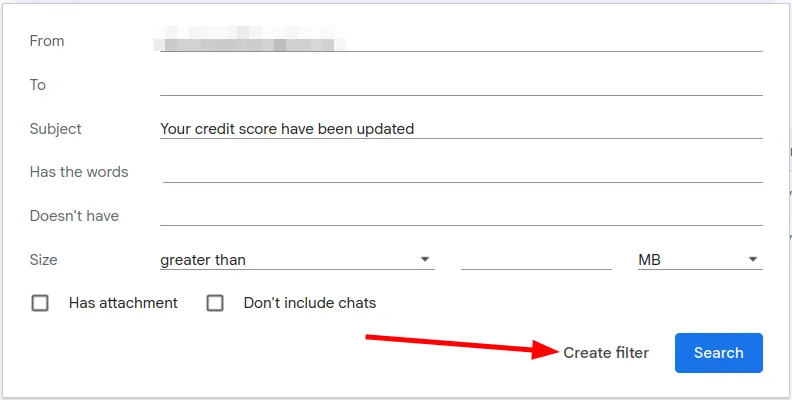
-
In the filter dialog, mark Forward it to, select your Send2T mailbox, and click Create filter.
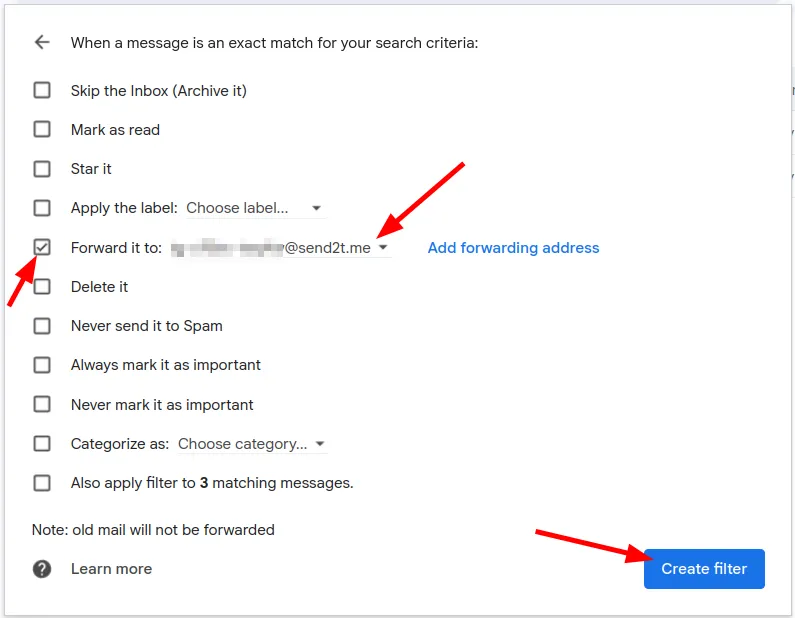
You’re done!
Now those selected emails will be forwarded to Telegram automatically. You can repeat Step 2 as many times as you want to select other emails to be forwarded.